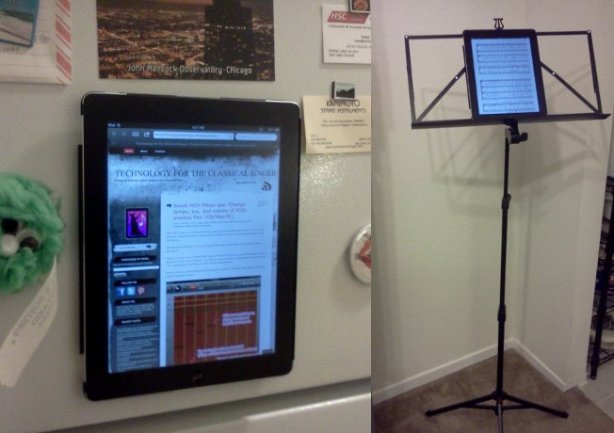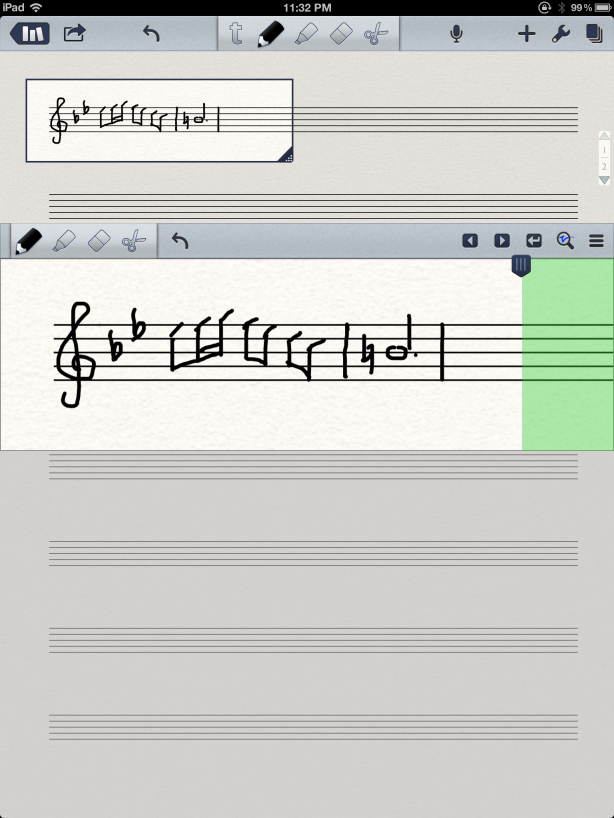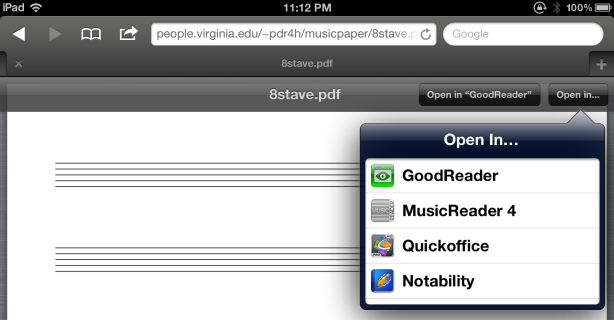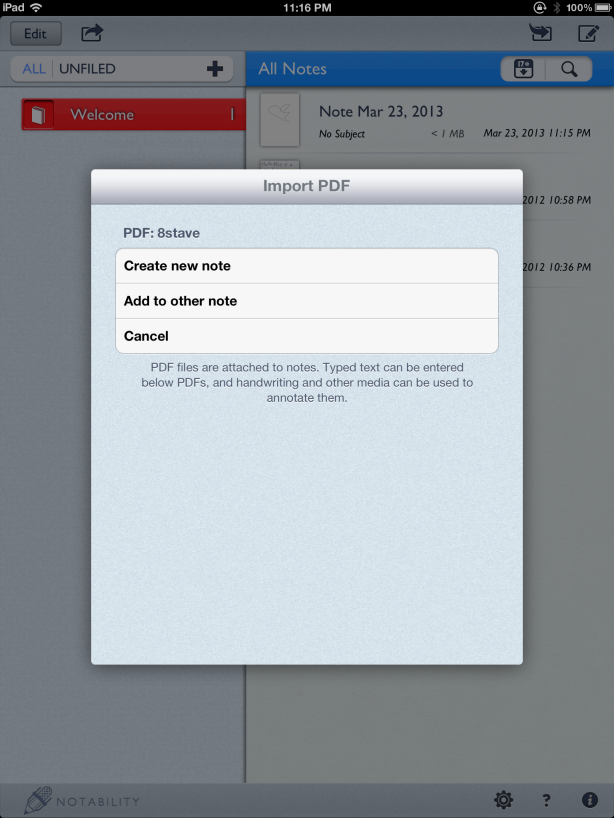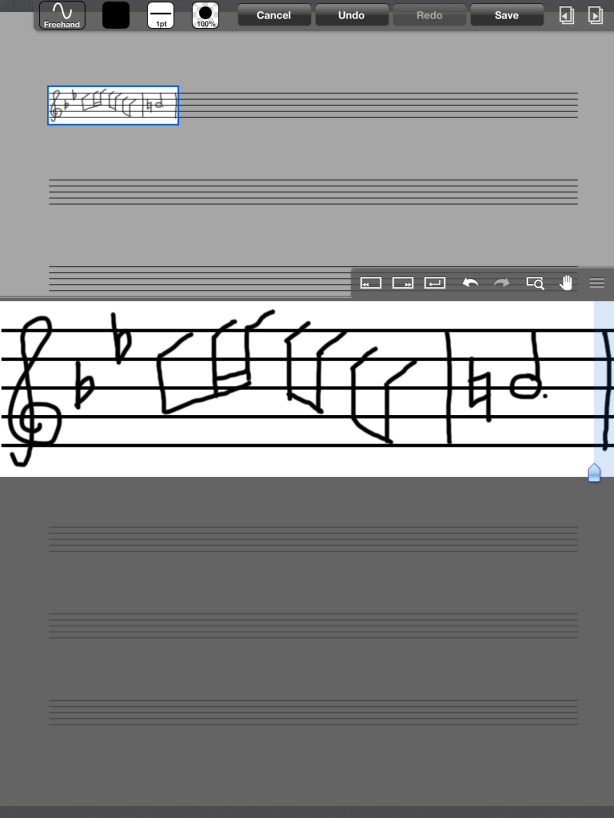Heather Roche / Credit: MBZ festival
Recently I came across a blog post by Heather Roche, a clarinettist living in Germany, who shared some of her experiences with using the iPad for music and performance along with pros/cons. I wanted to share her informative post along with some of my reactions.
Here’s the original post: why iPad?
From the post:
I’ve been known to use [the AirTurn Bluetooth pedals] when I’m reading a document on the iPad and knitting at the same time, thus dispensing with the need to ever put my knitting down!
Love it! The AirTurn pedals seem pretty useful for hands-free page-turning of sheet music, but I had never considered their advantages for knitting!
There is also a stand attachment that attaches to a microphone stand, which fits the iPad perfectly (called the Gig Easy). I’ve never used mine, however. First of all, I’d have to carry a microphone stand around with me. Secondly, if I’m playing with an ensemble, it would look very strange if we weren’t all using similar looking music stands.

Credit: The Gig Easy
I’ve had my eye on the Gig Easy stand – I was going to ask for one as a birthday gift until I saw the price. I’m not sure I can justify it when I already own music stands that will do. I do wish I had a better way of securing the iPad to my wire stand or my Manhasset stand so I don’t worry about the iPad falling off. That’s one advantage paper music still has – I can pick up and move the stand with the music still on it, without courting (major) disaster. I did come up with this ad-hoc method of attaching the iPad to my wire stand – not particularly attractive, but it works. Maybe the KICMount magnetic iPad case could be used to stick the iPad securely to the desk of a traditional music stand?
Also, I hadn’t considered the aesthetic aspect that Heather mentioned. I guess you’d just have to persuade your whole ensemble to use tablets 🙂

Credit: The Gig Easy

Brussels Philharmonic / Credit: Samsung Belgium

Flemish Radio Choir / Credit: Bram Goots
It has taken some getting used to – the first few concerts I played felt a little more stressful than I would have liked. ForScore went through a phase where it crashed occasionally, which has happened twice in concert, though in hindsight it was no more disastrous or time consuming than some of my sheet music falling off the stand. […] ForScore crashing during a concert was possibly one of the most frightening moments on stage. Although as I wrote above, it hasn’t happened for months now, so they’ve quite possibly sorted that problem.
Amen to this! I have had forScore crash a few times, but not during a performance. What I usually do right before a performance or other situation where I need high reliability is to close all of the open apps on my iPad, including forScore, and then re-launch forScore. I’ve noticed that it does help. I’ve occasionally run into intolerable bugs on forScore – the worst being the one where annotations from one page would get “stuck” on the screen for all pages. But it’s been many months since I’ve seen that one, so presumably they fixed it in forScore 5.
https://twitter.com/Tech4Singers/status/292216345196642304
https://twitter.com/Tech4Singers/status/292216728849641472
https://twitter.com/Tech4Singers/status/292216991656341504
A full day of rehearsal with hand werk can drain the battery of my iPad almost completely and an iPad takes all night to charge. It’s not a problem as long as one is prepared, but it’s another thing to get in the habit of thinking about.
I’ve been thinking that for a full day of rehearsals or gigs, I ought to get some kind of external battery/charger for the iPad – the ones that can use either solar power or wall power would be really sweet.
Discussing aspects of working off the iPad with your colleague who uses one will annoy the colleagues who don’t use it to no end. Oops. Sorry, guys.
LOL! So I’m not the only one.
Q. What about other tablets?
A. Unfortunately I don’t really have an answer here…
I’ve heard a few perspectives on other tablets:
I also share my own perspective in “How I chose between an iPad and an Android tablet as a music reader, Parts 1, 2, and 3“. The quality and availability of music-reading apps is an important consideration when choosing a tablet. Read the Going Digital for Musicians blog and the Interactive App Recommender for music-reading apps and check out MobileSheets, Chromatik, and neoScores as non-iPad alternatives to forScore or unrealBook. Regarding other tablets, I’ve also heard people express a desire for a bigger screen than the current iPad models provides, especially for reading full orchestral scores or large-paper-format orchestral parts. Which leads to the next topic…
Q. Aren’t the notes often too small?
A. There are a few answers to this. Yes, often the notes are much smaller than one would expect or want with paper, but often, the smallness is made up for by the extreme clarity provided by the screen and its backlighting. Secondly, I often edit scores so that they can be more easily read. It doesn’t matter how many pages you have, as page turns are no longer problematic, and even though it takes some time to find the best process for you (I started by making .pdfs with keynote, pasting bits of the score into blank slides until I was done — now I create multiple copies of the same page in ForScore and use the ‘crop’ feature), in the end it’s faster for me than having to cut up a part for performance.
Definitely agreeing with all of the above. It’s helpful to crop the margins of PDF scores using Briss or PDF Scissors or forScore’s built-in crop tool, because this makes the notes appear larger. For musician with vision issues who need to take additional measures to improve readability, there’s this: Digital solutions for low-vision musicians [via Going Digital for Musicians]
I look forward to more of Heather’s writings on her use of the iPad as a working musician. In the meantime, if you’re a musician who’s getting started with a tablet, or curious about what a tablet can do for you, the Going Digital for Musicians blog is a good starting point (it’s really an e-book, so start with the first post). On my own blog, there’s an archive with several posts about how musicians can use iPads/tablets and a link to my forScore video tutorials. The posts Using iPads and Tablets for Choir Rehearsal and Performance and Brainstorming iPad choir rehearsal guidelines on Twitter cover rehearsal/performance considerations and “stage ettiquette” when using a tablet, many of which are applicable to other musicians besides choristers. And just for fun, there’s my Pinterest pinboard with sightings of Sheet Music on iPads and Tablets in the wild.
Related Posts: