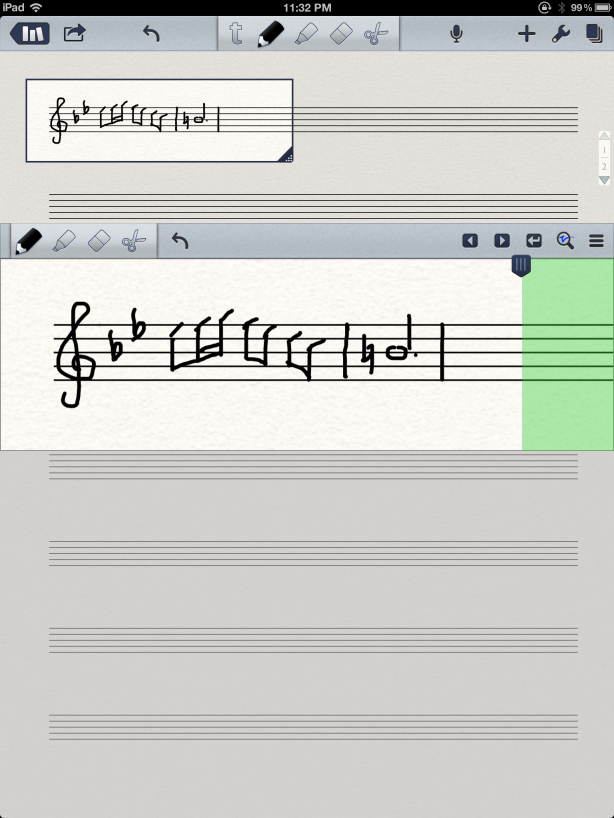
This is Part 2 in a three-part series on virtual music staff paper for your iPad or tablet. Read Part 1, Virtual music staff paper for your iPad, method #1: Penultimate.
Last time, we learned how to use the staff paper option in the Penultimate iOS app in order to be able to handwrite on virtual staff paper using an iPad. In this post, I’ll show you how to import PDF files of music staff paper into your iPad so that you can write on them using the iPad. Android users, you can easily adapt this method for your Android tablet. Of course, if you need to do more heavy-duty music notation tasks on the iPad, you’ll probably want to use something like Notion or Noteflight – the methods in this blog post series are more appropriate for doing simple sketches or taking quick notes, or if you just prefer to handwrite your music notation.
Before we begin, a quick follow-up on the Penultimate post: Blog reader Brian reports that you can get free staff paper for Penultimate from ipadpapers.com, rather than buying it from the Penultimate in-app store. (You can get other kinds of Penultimate papers from ipadpapers.com too, not just staff paper.)
Now on to the main topic. To get started, you’ll need to install a PDF annotation app on your iPad such as Notability or GoodReader (and there are many other choices out there). Android users, iAnnotate PDF is a possible option.
First, find a PDF file of staff paper on the web. There are various free sources of PDF staff paper online. Here is a good one with several kinds of staff paper, courtesy of Perry Roland, librarian at the University of Virginia:
You can also make your own custom PDF staff paper at BlankSheetMusic.net. This website lets you customize the staff paper by selecting number of staves, clef types, key/time signatures, bar line options, portrait or landscape orientation, and colors. Note that the BlankSheetMusic.net website won’t work on an iPad, so use it on your regular computer and then transfer the resulting PDF file to your iPad using Dropbox or another method.
Since the websites above only generate a single-page PDF that’s printer-friendly, I created a PDF file that has multiple pages so that it’s easier to make your own “notebook” of virtual staff paper. I also created a version with cropped margins that’s more tablet-friendly. You can find them here:
- PDF music staff paper – 10-stave, 50 pages, full margins
- PDF music staff paper -10-stave, 50 pages, cropped margins
If you’re using a PDF from the web, bring up Safari on your iPad and tap on the link to the PDF file to display it in the browser. Then tap “Open In…” in the top right corner and select the PDF annotation app you want to use:
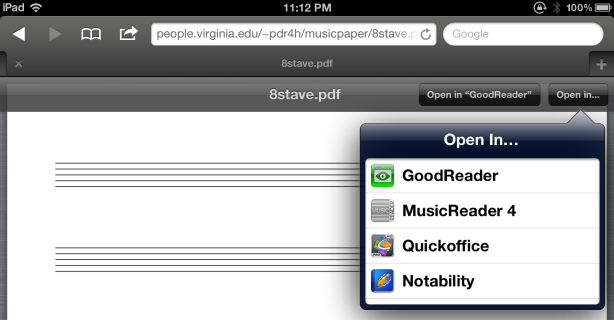
(If you’re importing a PDF file from Dropbox, you can use the Dropbox iPad app to navigate to your file and access the “Open In…” menu.)
For example, here is how to import the PDF file into Notability. Tap on “Notability” in the “Open In…” menu. Then tap on “Create new note”:
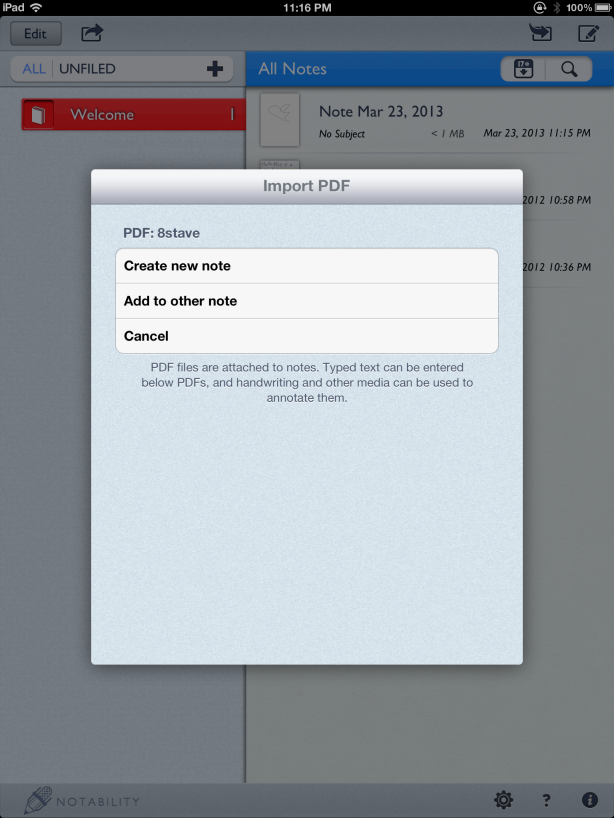
Next, tap on “Ok” to accept the default page range:

Your staff paper will be imported into Notability. You can then use the annotation tools in Notability to write notation:

Here is a screenshot of me using Notability’s zoom feature and palm guard for better precision and fewer stray marks while I’m writing the notation (I’m also using the Adonit Jot Pro stylus for better precision):
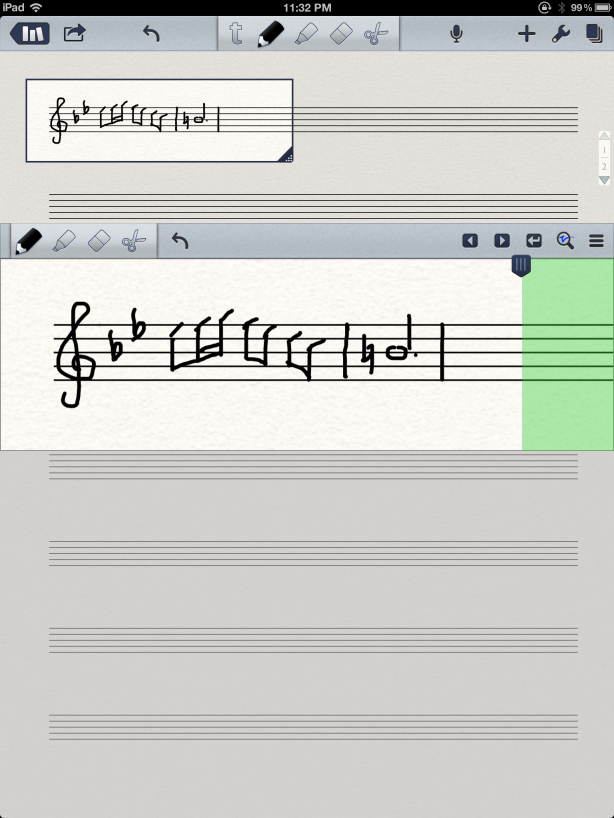
Note the microphone icon in the upper right corner of the screenshot above. Notability allows you to record audio and link it to your notes – a feature that may be handy when you’re writing music notation.
Alternatively, here’s how to import the PDF file into GoodReader. In Safari’s “Open In…” menu, tap on GoodReader. The file will be imported, and you can use GoodReader’s annotation tools to write in notation:

The first time you attempt to write on the staff paper, you’ll get this prompt. I suggest choosing the “Create an annotated copy” option. That way, you can keep reusing your blank staff paper file in GoodReader to create new documents.

Like Notability, GoodReader also has a zoom and palm guard feature:
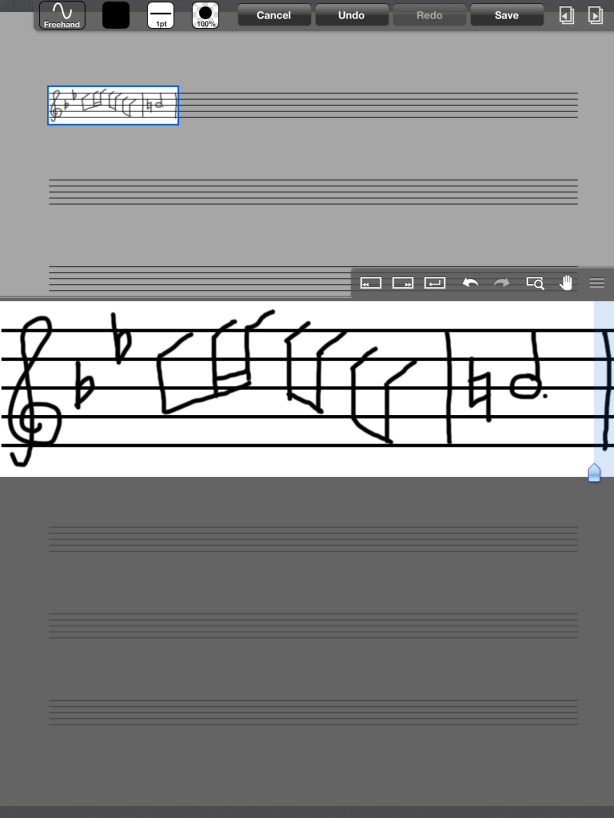
If you use forScore as your PDF music score reader, you could even import the staff paper directly into forScore and then use forScore’s annotation tools to write in music notation. That way, your handwritten score goes straight into forScore’s music library where you can organize it with the rest of your scores.

Related Posts:
- Virtual music staff paper for your iPad, method #1: Penultimate
- forScore Video Tutorials
- Trying out Notion app for music notation on iPad
- ThinkMusic Technology’s notation app is generating lots of buzz
- Outfitting my iPad for rehearsals and performance
- More posts tagged “apps”
- More posts tagged “music notation”
- More posts tagged “sheet music”
- More posts tagged “stylus”
- More posts tagged “accessories”






