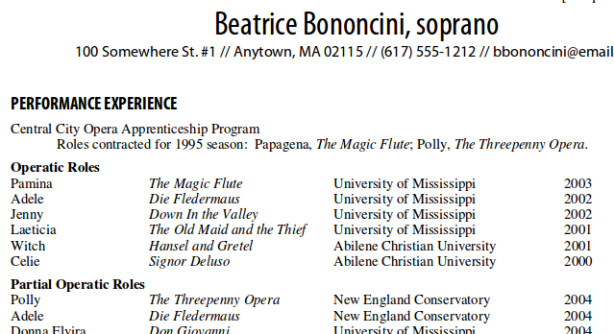I’ve gotten on the Spotify wagon during the last few months. People have been telling me about it (e.g. here’s an earlier blog post about one musician who uses it for audition prep). But I was resistant to installing yet another desktop app and creating yet another online account, and I was also unclear whether it was free or paid. But recently I’ve been looking for pieces to program for a concert, and I got sick of wading through so many low-quality recordings and performances on YouTube. (To be sure, there is a lot of excellent stuff on YouTube, but for some kinds of music you can waste a lot of time sorting through poor recordings and coming up empty-handed.) So I finally checked out Spotify and discovered that their free desktop offering is actually quite compelling – you can access tons of high-quality professional recordings of classical and other music and play songs on-demand. They also have a paid service for $5-10/month with more features and no ads.
Using Spotify on a mobile device is a little different. Unlike the desktop app, the Spotify mobile app limits you to Spotify Radio if you have a free account, and you need a paid premium account to select and play songs on-demand through the app. However, I’m going to show you a method for accessing Spotify on-demand music streaming for free on your iPad. (This might work for iPhones and Android devices too, I haven’t tried it out.)
First, visit the Spotify website and sign up for a free account.
Then download and install the Photon Browser app from the App Store. (Ok, this part isn’t free – right now the app runs about $5.) Open it and tap on the gear icon near the top right to access the browser settings:

Under “Flash Advanced”, choose a value for the “Bandwidth” setting. Use a higher value if you have a higher bandwidth connection, and a lower value for lower bandwidth. If you have video playback problems in Photon Browser, try decreasing the “Bandwidth” setting. I’ve been using 4 and it works ok for me. Then scroll down in the browser settings window and find the “User Agent” button:

Tap the “User Agent” button, select “Chrome”, and tap “Done”:

Then navigate to https://play.spotify.com in the browser window:

Click on the login link (at the bottom of the white box) and sign in. You will be taken to the main Spotify screen, but you’ll get an error message that says “To enjoy Spotify, please install Adobe Flash. It’s free.” Don’t worry – that’s why we’re using Photon Browser. Click on the lightning icon near the top right to initiate a Flash browsing session:

The main Spotify screen will reload without the error message and you will be able to access your playlists and search for songs and play them. All for free – no premium subscription required.

Using Spotify through Photon Browser does have its quirks. For example, I sometimes have to tap rapidly and repeatedly on a song name in order to get it to start playing. If this happens to you, just be persistent and keep tapping:

Also, the main Spotify screen may be easier to view on your iPad in full-screen + landscape mode. Tap the expander icon near the top right to enter full-screen mode:

And here’s how the main Spotify screen looks in landscape mode on the iPad:

A couple more tips:
- Anytime Spotify give you a “Please install Adobe Flash” error message, just tap on the lightning icon.
- In Photon Browser, if you ever get a strange website that doesn’t look like Spotify or any other website you’re attempting to visit, just quit and restart Photon Browser and the flash browsing session. This happened to me once.
There are still some pretty good reasons to spring for Spotify Premium service on your mobile device, if you prefer:
- Offline listening – you can download music on-demand and listen to it when you’re offline
- Much easier to use Spotify mobile app interface than Spotify through Photon Browser
- With the mobile app, you can listen to Spotify while using other apps (like your score-reading app, e.g. forScore). I haven’t found any way to do so while using Spotify through Photon Browser – not even this trick works. (However, Photon Browser does have an interesting split-screen browser feature, which makes me wonder if I could use Spotify in one browser pane while viewing a score in the other browser pane.)
- Higher-quality audio option
- No ads
But if you can live with the browser quirks and don’t mind being online in order to play Spotify music on-demand on your mobile device, this is a very useful, convenient, and no-cost way of doing so.
Photon Browser is available for both iOS and Android. If you try this method out on your iPhone or Android device, let me know how it turns out.
Related Posts: