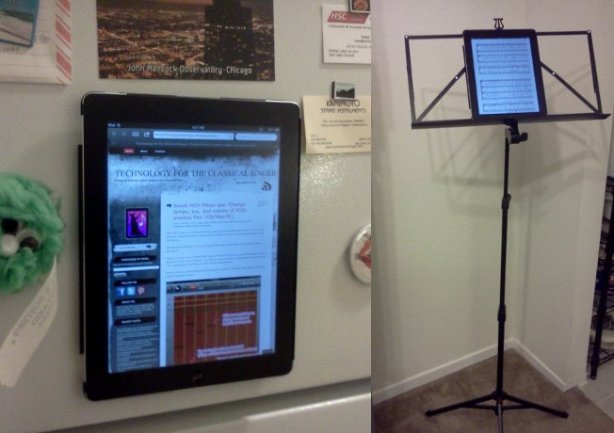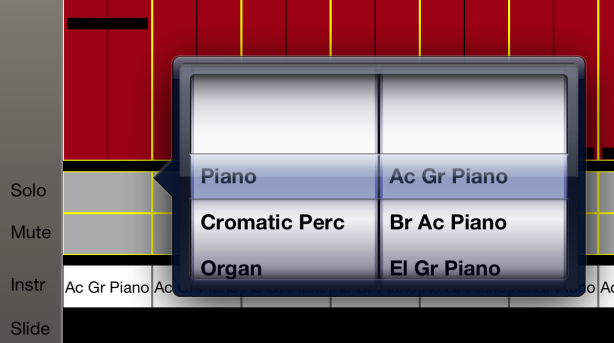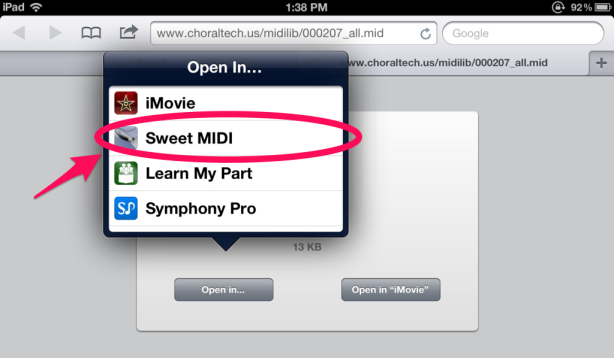Bright lights reflecting off of an iPad screen. Credit: CNET
Today I attended a choral concert where my companion and I noticed something rather mysterious. There were these big rectangular reflections on the acoustic shell behind the chorus. And the reflections would move around in a strange and distracting way.
The reflections seemed too odd and random to be an intentional production element with the lighting. And I couldn’t see anything on the set pieces or in the stage lighting that would cause reflections or lights like that.
Could it be caused by something in the singers’ attire? There was nothing in the concert uniforms that would provide an obvious explanation. Watches or other jewelry, perhaps? The reflections were rectangular and big, and even the sopranos I know don’t wear jewelry THAT big. 😉
The mystery was solved when my companion pointed out that the reflections disappeared when the singers put down their choir folders and then reappeared when they raised them again. We deduced that it must be the reflections from the screens of the singers who were using iPads or tablets – of which there were several. The stage lights were very bright, making the reflections fairly prominent.
Unlike onstage iPad face-glow, I don’t know a good fix for this offhand. You can get matte anti-glare films for your tablet screen (here’s the one I use) and they certainly help with readability of the screen under stage lights, but I don’t know if they help with this kind of reflection. But it’s just something to be aware of and to try to avoid – an unexpected side-effect of tablet use onstage, that could add an unintended distraction to your ensemble’s presentation.
Related Posts:
- PSA: Onstage iPad face-glow is a thing
- Outfitting my iPad for rehearsals and performance
- Video: Using iPads and Tablets for Choir Rehearsal and Performance [via Schola Cantorum]
- Brainstorming iPad choir rehearsal guidelines on Twitter [via @Lorskyfink]
- Presentation slides on iPads for choir/music [via Tech in Music Ed]
- Using iPads for Choir Sectionals [via Technology in Music Education @techinmusiced]
- Tablets in the choir room [via Jeff Tillinghast at @ChoralNet]