Sweet MIDI Player is a must-have app for any musician who uses MIDI practice tracks. It lets you play MIDI files, change their tempo or key, and mute or adjust volume for individual parts (channels) within the MIDI file.
This blog post is about the iPad version of Sweet MIDI Player, but the app is also available for iPhone, Mac, and PC.
There’s a free trial version of Sweet MIDI Player for iOS which lets you try out all of the features, but only plays the first 75% of your MIDI file. From there, you can purchase an in-app upgrade to the full version. It’s a worthwhile purchase if you use MIDI practice tracks frequently.
Here’s an overview of the controls for MIDI playback, transposition, and tempo (tap “Mixer” button at the bottom to display this view):
The transposition control (+/-24 semitones):
The tempo control:
The instrument selection menu:
Note: If you change the key, tempo, or other settings, Sweet MIDI Player will prompt you and ask if you wish to save the changes. If you choose “Yes”, it will overwrite your MIDI file with your changes – so if you care about having the original MIDI file, be sure to make a backup copy of it before you use it in Sweet MIDI Player!
The “Files” view (tap “Files” button at the bottom) displays your library of MIDI files. When you install the app, it comes with a few sample MIDI files to try out. (More on how to import your own MIDI files later in this post.)
You can create your own playlists:
Here are screenshots of the app settings. Click any image for a full-size view:
The app also has a help page, accessible from the “Help” button on the lower left.
Sweet MIDI Player also supports background audio, which means that you can start playing a file, switch over to a different app (for example, a PDF score viewing app like forScore), and the the MIDI file will continue to play while you are viewing the score in the other app.
Importing MIDI files into Sweet MIDI Player
There are several methods for importing your MIDI files into Sweet MIDI Player:
- Web browser
- Dropbox app
- iTunes
1. Importing MIDI files using the web browser
Open Safari on your iPad and navigate to a website with links to MIDI files, for example this one. Tap on the MIDI file download link. You should be taken to a page like the following. Tap the “Open In…” button:
Then tap the “Sweet MIDI” button:
Once you’re back in the Sweet MIDI Player app, you should see your new file in the “Files” view.
2. Importing MIDI files using the Dropbox app
As of this writing, the Sweet MIDI Player app does not have direct integration with Dropbox, but you can still use the Dropbox app to import MIDI files from your Dropbox account.
On your iPad, open the Dropbox app, navigate to your MIDI file, and tap on it. It will download and then you’ll see a “Unable to view file” message, but don’t worry. Tap the “Open in…” icon in the top right, then tap the “Sweet MIDI” button:
Once you’re back in the Sweet MIDI Player app, you should see your new file in the “Files” view.
3. Importing MIDI files from email
On your iPad, open the email message containing the MIDI file(s). Tap-and-hold on the MIDI file icon and you will get the screen below. Tap the “Open in…” button:
Then tap the “Sweet MIDI” button:
Once you’re back in the Sweet MIDI Player app, you should see your new file in the “Files” view.
4. Importing MIDI files using iTunes
The help page for the app provides instructions on how to import MIDI files using iTunes. Personally, I find this method a bit of a hassle, unless I need to import a large number of MIDI files at one time.
Alternative App: Learn My Part
There’s another app similar to Sweet MIDI Player called Learn My Part. It’s specifically geared towards choral singers and also has the ability to repeat one section of a MIDI file and to import and view PDF scores. However, I still prefer Sweet MIDI Player because I find the controls easier to use and I like having the ability to transpose.
What about MP3 accompaniment/practice tracks?
Sweet MIDI Player doesn’t support MP3 files, but there are other apps such as Amazing Slow Downer, Riffmaster Pro, Anytune, Tempo SloMo, and AudioStretch that play MP3 files and allow you to adjust tempo and/or pitch independently. I plan to cover some of them in future blog posts.
Related Posts:




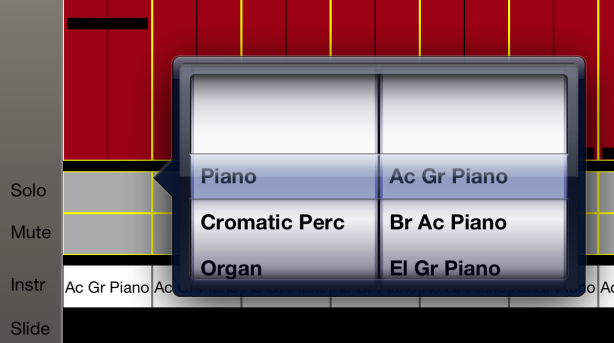







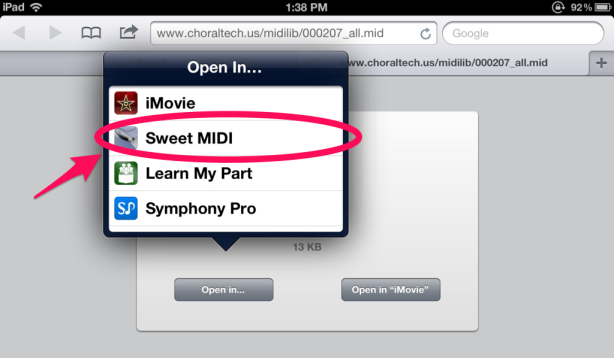




Hi, really useful info here, much appreciated. How ever, I just down loaded sweet midi to use for giggin on ipad air. When I change some file settings I am not prompted to save changes, or if I mute certain tracks, the same thing. Can you help……Brendan