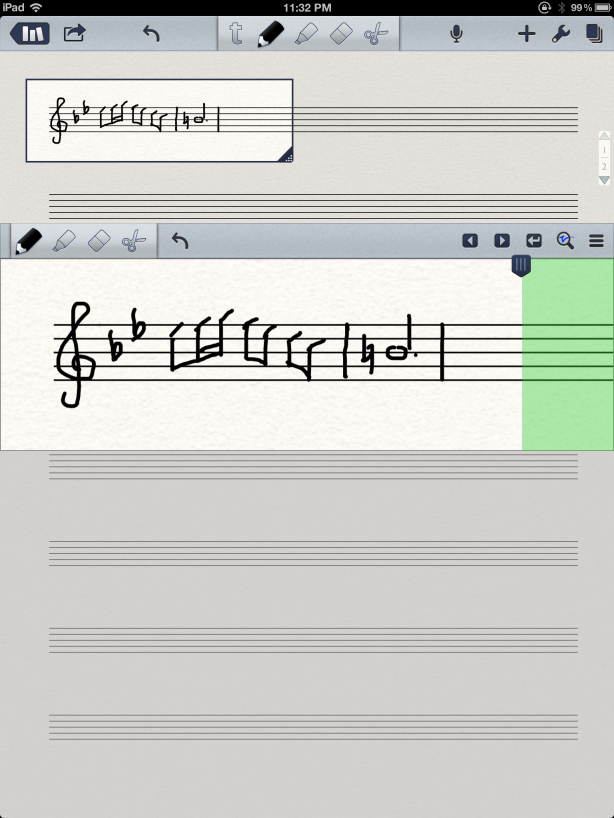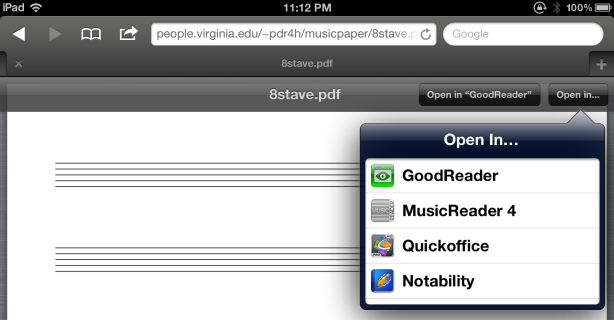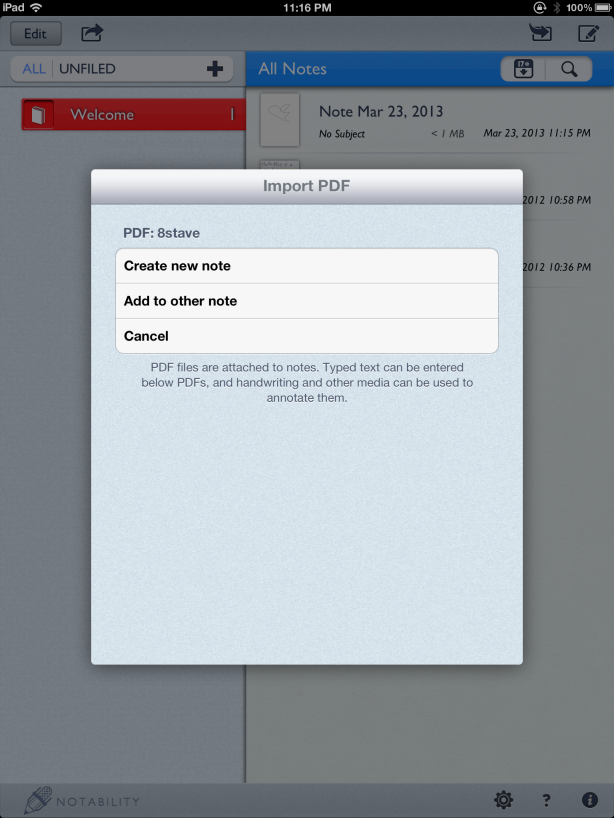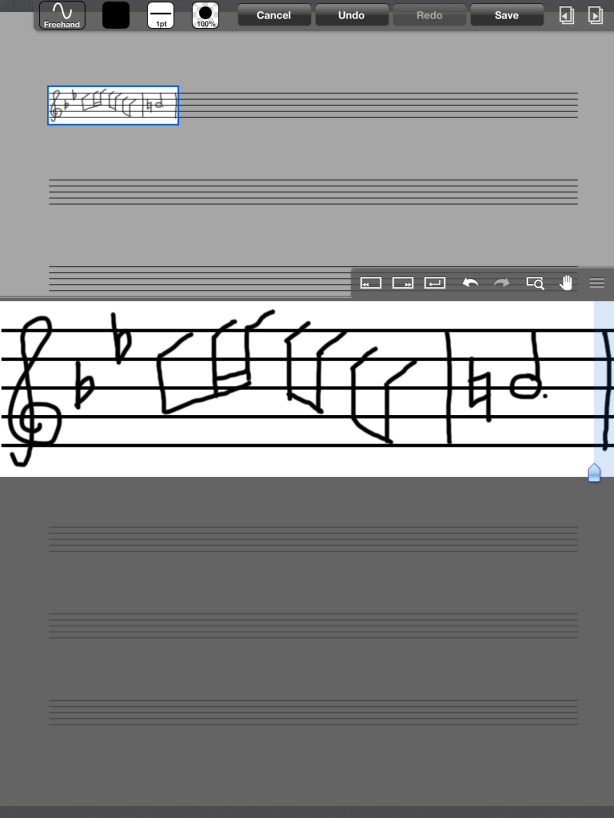There was a discussion thread on ChoralNet earlier this summer where choral conductors shared some experiences and tips for conducting from an iPad. Here’s the link: Using an iPad for conducting
This comment was posted by Kristina Butler Houston:
I just conducted my first concert from my iPad. I also used ForScore and imported my music either by using my scanner or, for arrangements I had done myself, printing to a PDF file from Finale.
Ken Ahlberg had a couple of posts that caught my eye:
I have spent the past year using my iPad exclusively for both rehearsal and performances and it has changed my life.
I use ForScore as the app to read the music, but when I paired them with the AirTurn foot pedal when at the piano, and the Jot stylus I am able to run rehearsals with a fluidity and ease that was just a dream a year ago. My previous habit of using only pencil to mark my music so changes can be erased has been replaced with the option to write in the score in a multitued of colors, as will as a choice of thickness and darkness. The ability to type directly on the score in a varity of fonts, colors and sizes was an unexpected benefit. Having limitless highlight choices is extremely handy as well.
The option I was surprised to find but which I have come to use often is the “White Out” feature. When combined with ForScore’s rearrange feature, it is possible to see all of the music that is to be performed start to finish in one continuous path without the need to jump and skip over or back to sections. I was stunned when I realized how much brainpower I use in just keeping on track, especially when leading a piece filled with repeats, del Signe and Coda sections. I can now hear so much more of my chorus’ singing when my music is a “stretched out” before me.
Little things like the built in pitch pipe, piano keyboard and the metronome are so very handy. Just last night, I had the lead of our production come to me asking for help during a break, and I was able to show her the part in question, pull up the piano keyboard and help put her mind at ease all while the cast was making noise as if they were at a cocktail party. There was so need to climb into the orchestra pit to get to the piano.
There is a learning curve to feel comfortable using the iPad, but very quickly I came to realize that I would never go back to a backpack filled with paper scores, and pitchpipes, and metronomes, and colored pencils, and highlighters, and white out again.
I have been pondering the apparent distrust of the use of the tablet by some, and its seeming purpose to cheat composers out of their livelihood. I, for one, am anxious for more composers to recognize this is a tool we will continue to use and provide ways for us to simply put the music on our tablets. [Composer] Michael McGlynn has devised a simple yet effective way to get his music in our hands while maintaining control over the number of legal copies distributed. I am truly unwilling to check out any unfamiliar composers who resist this way of doing things when there are so many excellent composers who are embracing the multitudes who have made the switch.
Related Posts:
- Video: Using iPads and Tablets for Choir Rehearsal and Performance [via Schola Cantorum]
- iPad/Tablet Folders, Cases, & Holders for Choral Singers (via Pinterest)
- Using iPads for Choir Sectionals [via Technology in Music Education @techinmusiced]
- Sheet Music on iPads and Tablets [via Pinterest]
- Flemish Radio Choir adopts Samsung Galaxy tablets and neoScores music reader
- Diction, music history, and tech for choral conductors on SlideShare [via Philip Copeland]
- A choral librarian shares his workflow for scanning and distributing electronic sheet music
- Brainstorming iPad choir rehearsal guidelines on Twitter [via @Lorskyfink]
- Choral Library app: Browse CPDL on your iPhone/iPad
- Tablets in the choir room [via Jeff Tillinghast at @ChoralNet]
- More posts tagged “choral”
- More posts tagged “iPad”